Good morning fellow photoshoppers how are we today?. In this tutorial il show you how to create some galaxy type text, the inspiration behind this tutorial is “mario galaxy” on the nintendo wii.
Step 1
Before we start you might want to grab the PSD file from the button above and yes its FREEE to download. Included in the zip file is a galaxy image which you can use. Ive created a new document 600×400 pixels for the purpose of this tutorial, feel free to use your own size. Drag your galaxy background image onto your canvas.
Step 2
Select the type tool and type out the word “galaxy” or another word that tickles your fancy. :) The font im using is called “whoopass” which is also included in the zip file.
Step 3
Make the text fairly big then right click your layer and goto “rasterize type”. Goto “edit > transform > perspective” drag one of the bottom corner anchor points outwards. Only need to drag it out a touch.
Step 4
Label your layer “galaxy text”, now whilst holding down the ALT key on the keyboard hit the down arrow key 26 times, everytime the arrow key is press the text should shift down 1 pixel and create its very own layer. Once you have done it 26 times merge all the DUPLICATED LAYERS ONLY into one layer then move the layer underneath the layer “galaxy text”. Label your other layer “text underneath”. Add these layer styles to your “text underneath layer”.
You should hopefully have something like this.
Step 5
Click the little thumbnail image in your layers pallette on the “text underneath” layer whilst holding down the CTRL button the keyboard, this should load a selection, whilst the selection is active create a new layer above your text underneath layer BUT underneath your “galaxy text layer”. Label the new layer stroke then goto “edit > stroke” use the settings below.
The reason why we did a stroke this way and not through the layer styles menu is because when you apply the stroke in the layer styles menu you get alot of jaggys, using “edit > stroke” create a much more clear line. You should have something like this.
Step 6
Duplicate your “galaxy text” layer and just hide it for now as we’ll use it later. Open up the galaxy image included in the zip file in a new document, copy it to the clipboard then head back over to your orginal canvas. Click your “galaxy text” layer whilst holding down the CTRL key to load the selection then goto “edit > paste into” this should then paste your galaxy image inside your text, you can freely move the image around inside the text and even resize the image.
Step 7
Position the background image so its not overly busy when your happy right click the layer with your mask on and goto “apply layer mask”. Label your layer “galaxy text inside”. Remember we duplicated our plain white galaxy text a few steps ago???…. undide that layer and drag it above your “galaxy text inside” layer. Load a selection of that text using the CTRL + Click method then goto “select > modify > contract” contract the selection by 3 pixels and hit enter. When your returned back to your canvas hit the delete key.
Step 8
You should have something like the image above, now add the layer style below. Rename your layer to “text top”
Step 9
Inbetween your “text top” layer and your “galaxy inside text” layer create a new layer label it shine. Select the rectangular marquee tool and create a white box.
Step 11
Click your “galaxy inside text layer” using the CTRL + Click method to load a selection make sure your shine layer is selected in the layers pallette then goto “select > inverse” then hit the delete key, set layer opacity on the shine layer to 10%.
Step 12
Zoom in on your text, create a new layer, using the rectangular marquee tool create two 1 pixel lines next to each other, Fill the 1st one with the color #bbbfc1 and the 2nd one with the color #898b8e. Place them where the creases would be if you had 3D text.
Your finished image should look like this.
Step 1
Before we start you might want to grab the PSD file from the button above and yes its FREEE to download. Included in the zip file is a galaxy image which you can use. Ive created a new document 600×400 pixels for the purpose of this tutorial, feel free to use your own size. Drag your galaxy background image onto your canvas.
Step 2
Select the type tool and type out the word “galaxy” or another word that tickles your fancy. :) The font im using is called “whoopass” which is also included in the zip file.
Step 3
Make the text fairly big then right click your layer and goto “rasterize type”. Goto “edit > transform > perspective” drag one of the bottom corner anchor points outwards. Only need to drag it out a touch.
Step 4
Label your layer “galaxy text”, now whilst holding down the ALT key on the keyboard hit the down arrow key 26 times, everytime the arrow key is press the text should shift down 1 pixel and create its very own layer. Once you have done it 26 times merge all the DUPLICATED LAYERS ONLY into one layer then move the layer underneath the layer “galaxy text”. Label your other layer “text underneath”. Add these layer styles to your “text underneath layer”.
You should hopefully have something like this.
Step 5
Click the little thumbnail image in your layers pallette on the “text underneath” layer whilst holding down the CTRL button the keyboard, this should load a selection, whilst the selection is active create a new layer above your text underneath layer BUT underneath your “galaxy text layer”. Label the new layer stroke then goto “edit > stroke” use the settings below.
The reason why we did a stroke this way and not through the layer styles menu is because when you apply the stroke in the layer styles menu you get alot of jaggys, using “edit > stroke” create a much more clear line. You should have something like this.
Step 6
Duplicate your “galaxy text” layer and just hide it for now as we’ll use it later. Open up the galaxy image included in the zip file in a new document, copy it to the clipboard then head back over to your orginal canvas. Click your “galaxy text” layer whilst holding down the CTRL key to load the selection then goto “edit > paste into” this should then paste your galaxy image inside your text, you can freely move the image around inside the text and even resize the image.
Step 7
Position the background image so its not overly busy when your happy right click the layer with your mask on and goto “apply layer mask”. Label your layer “galaxy text inside”. Remember we duplicated our plain white galaxy text a few steps ago???…. undide that layer and drag it above your “galaxy text inside” layer. Load a selection of that text using the CTRL + Click method then goto “select > modify > contract” contract the selection by 3 pixels and hit enter. When your returned back to your canvas hit the delete key.
Step 8
You should have something like the image above, now add the layer style below. Rename your layer to “text top”
Step 9
Inbetween your “text top” layer and your “galaxy inside text” layer create a new layer label it shine. Select the rectangular marquee tool and create a white box.
Step 11
Click your “galaxy inside text layer” using the CTRL + Click method to load a selection make sure your shine layer is selected in the layers pallette then goto “select > inverse” then hit the delete key, set layer opacity on the shine layer to 10%.
Step 12
Zoom in on your text, create a new layer, using the rectangular marquee tool create two 1 pixel lines next to each other, Fill the 1st one with the color #bbbfc1 and the 2nd one with the color #898b8e. Place them where the creases would be if you had 3D text.
Your finished image should look like this.
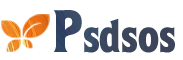




















1 Comments
Can I have your permission to use this picture for a cloth brand
ReplyDelete